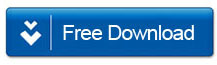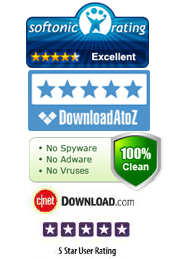How to Protect or Lock a PDF File with PDF Encrypt Tool
PDF (portable document format) documents are used by a number of different people in both professional and personal environments. PDF files are a popular choice because anyone can read them. They do not require a special program to access and view the material. Depending on the contents within the PDF file, you may want to find a way to protect or lock your PDF file. Fortunately, anyone can use a program called PDF Encrypt when they need to figure out how to protect a PDF file.
Step 1: Download, install and launch the program
Naturally, the first thing you are going to need to do is download PDF Encrypt, install it to your computer, and execute it.
Step 2: Import PDF Files
Once the program launces you need to click the button near the top left corner that is labeled "Add Files." Then, you just need to import the PDF files that you want to work on. Keep in mind, this program is capable of batch encryption. If you want to work on more than one file at a time, you just need to press the control key and select all of them.
Note: If you accidentally add a PDF file to the list that you do not want to secure, you can select the file and click the "Remove" button at the top of the screen. You can also click the "Clear" button if you need to erase the list of files and start over.
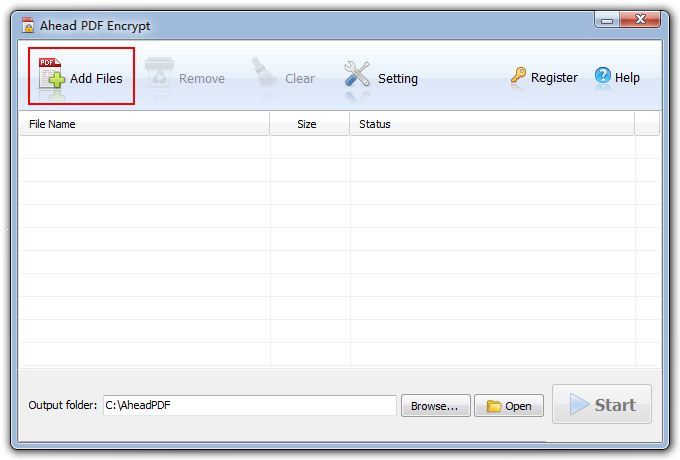
Step 3: Set the Encryption Options
Now, you need to click the button labeled "Settings" on the toolbar. This is going to take you to a menu where you can set encryption options for the PDF files. You will be able to decide if you want a user password, an owner password, how high the security level should be, if you want to encrypt the entire document, and whether or not printing, commenting, editing, or copying is allowed.
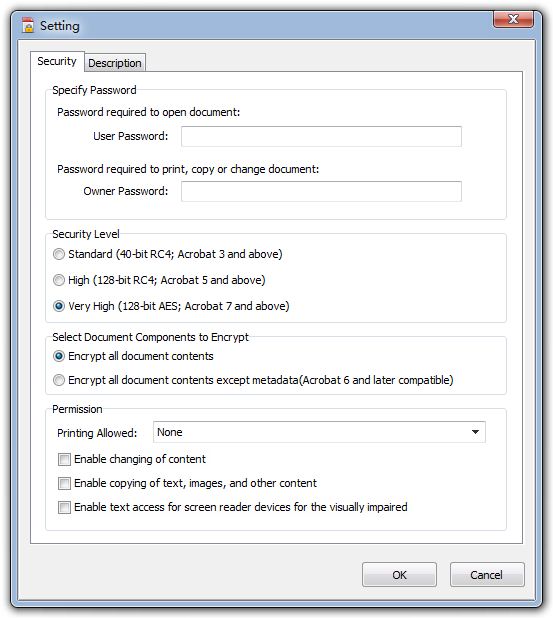
Step 4: Select the Output Folder and Click the "Start" Button
The output folder is where the PDF files are going to go after the encryption is complete. It is a good idea to set this folder so you know where the files are going to be after you are done. It may be a little harder to find the files if you allow them to go to the default folder. All you have to do is click the button labeled "Browse" in order to select the folder.
To initiate the encryption is to press the button labeled "Start". You can find the button near the bottom right side of the screen.
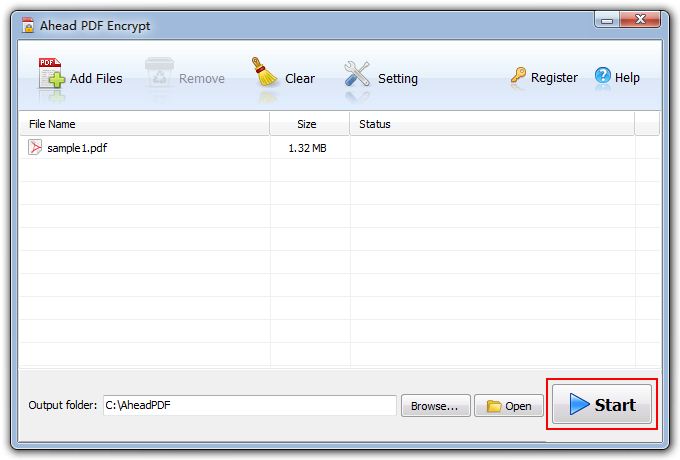
Step 5: Open the Locked PDF File
It is common sense to troubleshoot everything that you do. Obviously, it is not going to do you a lot of good to secure the PDF file if you do not check to make sure that it actually worked. All you have to do is go to the output folder and open the file. If it worked it should have a prompt asking for the password in order to view the document.

Current Page: PDF Solutions » How to Protect a PDF File